Search Scopes - Part 2
Table of contents
Scenario
Search Scopes are not only required in order to perform searches but also to define link targets for your specified Action Cards (configured in the “allResources”-section).
Let´s assume we have added a new Action Card for “Equipment” to the All Resources View:
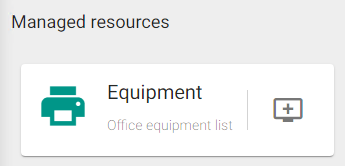
The configuration for the equipment card looks as followed:
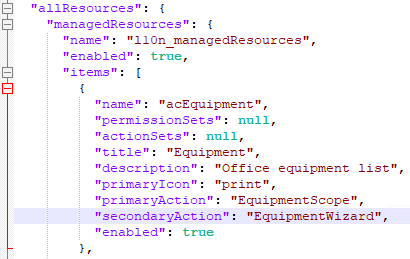
PrimaryAction
The “primaryAction” specifies a search scope to be routed to when clicking on the “primaryIcon”. As a user we expect to see a list of available Equipment-Objects to be displayed after clicking on the printer icon but effectively get the following:
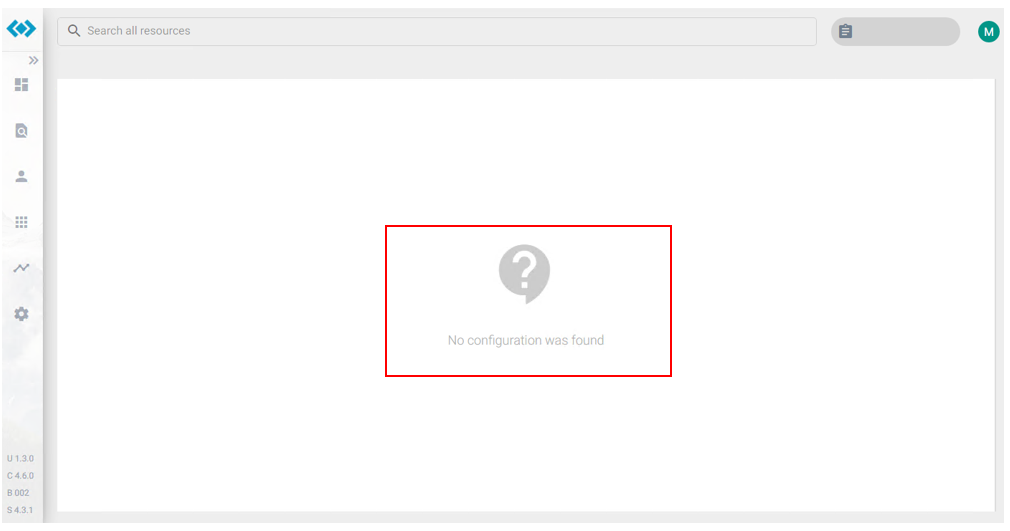
The No configuration was found message appears because no available search scope named EquipmentScope was found in the configuration file. So let´s define this missing configuration by adding the following key/values to the search scopes:
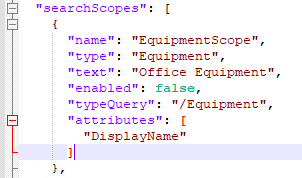
Now, doing a Page-Refresh will show the expected overview/list of Office Equipment:
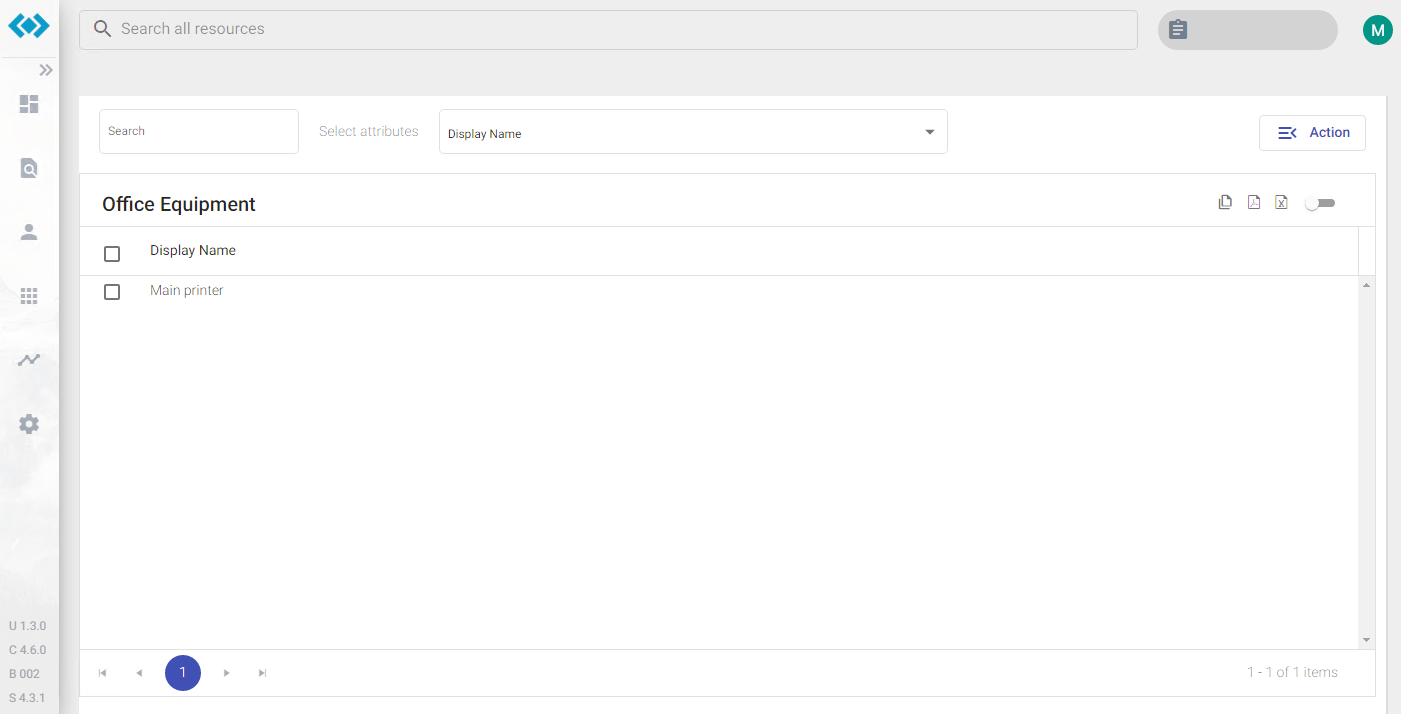
Configuration
“searchScopes” can be modified, added, removed and enabled or disabled in the custom configuration file: C:\inetpub\Oxford Computer Group\IDABUS UI\portal\app\customisation\assets\config\customConfig.dev.json
Parameters
Search Scopes
| Key | Description | Values |
|---|---|---|
| name | This is the mapping name to the target defined as “primaryAction”. In this example: EquipmentScope | string |
| type | Specifies the Object Type as defined in the MIM Portal. In this example: Equipment | string |
| text | A localizable string that is shown to the user to identify this scope. In this example we use a single language system where no localization is required, so the instant string is defined as: Office Equipment | localizable string |
| enabled | Specifies if this scope should be displayed in the “Search all resources”-results. In this example we only want to use the search scope as link target and do not want it to appear in the “Search all resources”-box, so we set it to: false | true/false |
| typeQuery | This is the most critical parameter as it defines the query for the list of Office Equipment to be loaded/displayed when the “primaryAction” is triggered. In this example: We want all the office equipment to be displayed without any pre-filters, so it is defined as: /Equipment | XPath |
| attributes | This array defines the attribute names of the target Object (Equipment) displayed in the list. In this example we only chose one attribute: ["DisplayName"] (More will be set in Part III) | string[] |