Configure and verify installation
Table of contents
Configure OCG Data Service
Navigate to the IIS folder, which hosts the OCG Data Service and edit the “appsettings.json” file.

| Key | Description | for OnPrem | for Cloud |
|---|---|---|---|
| Logging | Defines the minimum message level, which should be logged. Available values are Trace, Debug, Info, Warn, Error and Fatal. Default is Warn. Refer to NLog official home page to view details | ||
| RoutePrefix | If the service is hosted in IIS as an application under a website, RoutePrefix should be defined as the application name (don’t forget the leading “/”), otherwise it should be empty | /portal/ | EMPTY |
| EnableCache | Enabling cache can make the service acting faster und consuming less memory. If disabled, schema changes are visible without iisreset | ||
| CacheDuration | In units of minutes, defines how long the cache is available | ||
| Singleton | Use the same instance throughout the whole service life cycle. Set to false can speed up the service but could lead to race condition | ||
| EncryptionKey | Don’t change this setting, it will be obsoleted in the next versions | ||
| TenantId, ClientId, ClientSecret, RedirectUrl | Only needed when using the Azure API of the data service (like sending B2B invitation) | ||
| AllowedOrigins | Lists origins which are allowed to access the service |
Configure OCG UI
Navigate to the IIS folder, which hosts the OCG UI and edit the “customConfig.dev.json” file under app\customisation\assets\config.
If OCG UI is published with –prod option, you should edit the “customConfig.prod.json” file
General Settings
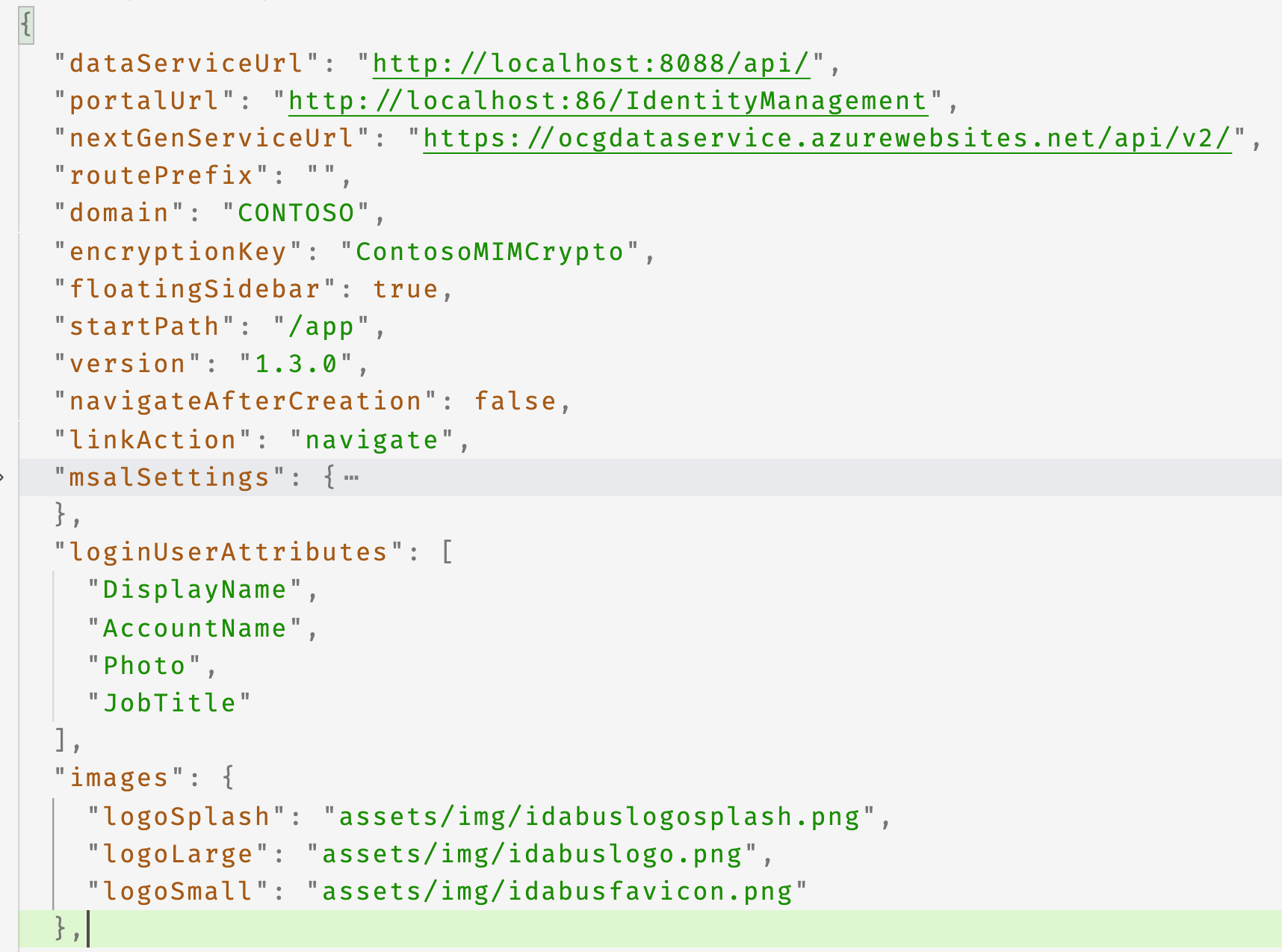
| Key | Description | Default |
|---|---|---|
| dataServiceUrl | The Url to the OCG Data Service | |
| portalUrl | The Url to the MIM Portal | |
| nextGenServiceUrl | The Url to IDABUS Service | |
| routePrefix | If the UI is hosted in IIS as an application under a website, routePrefix should be defined as the application name (don’t forget the beginning and the ending “/”), otherwise it should be empty | |
| domain | Active directory service domain name | |
| encryptionKey | Don’t change this setting, it will be obsoleted in the next versions |
Verify the installation
- Navigate to the OCG Data Service Url, you should see the Swagger page.
- Navigate to the OCG UI Url, you should see the dashboard of the UI.
If OCG Data Service is published as an application under a website, append a “/” to the end of the Url (if not yet) to access the Swagger page
Swagger doesn’t support Internet Explorer
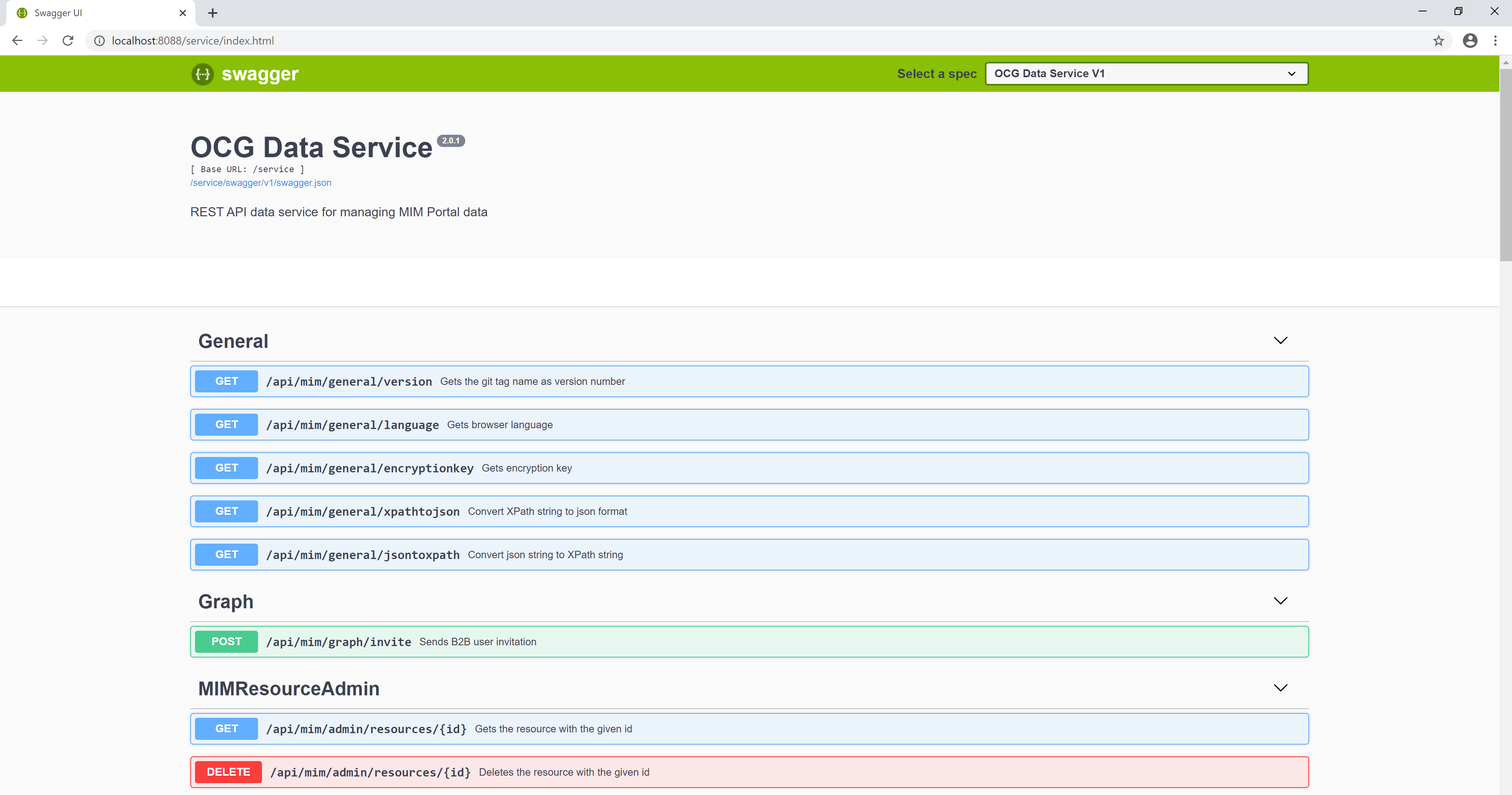 |
|---|
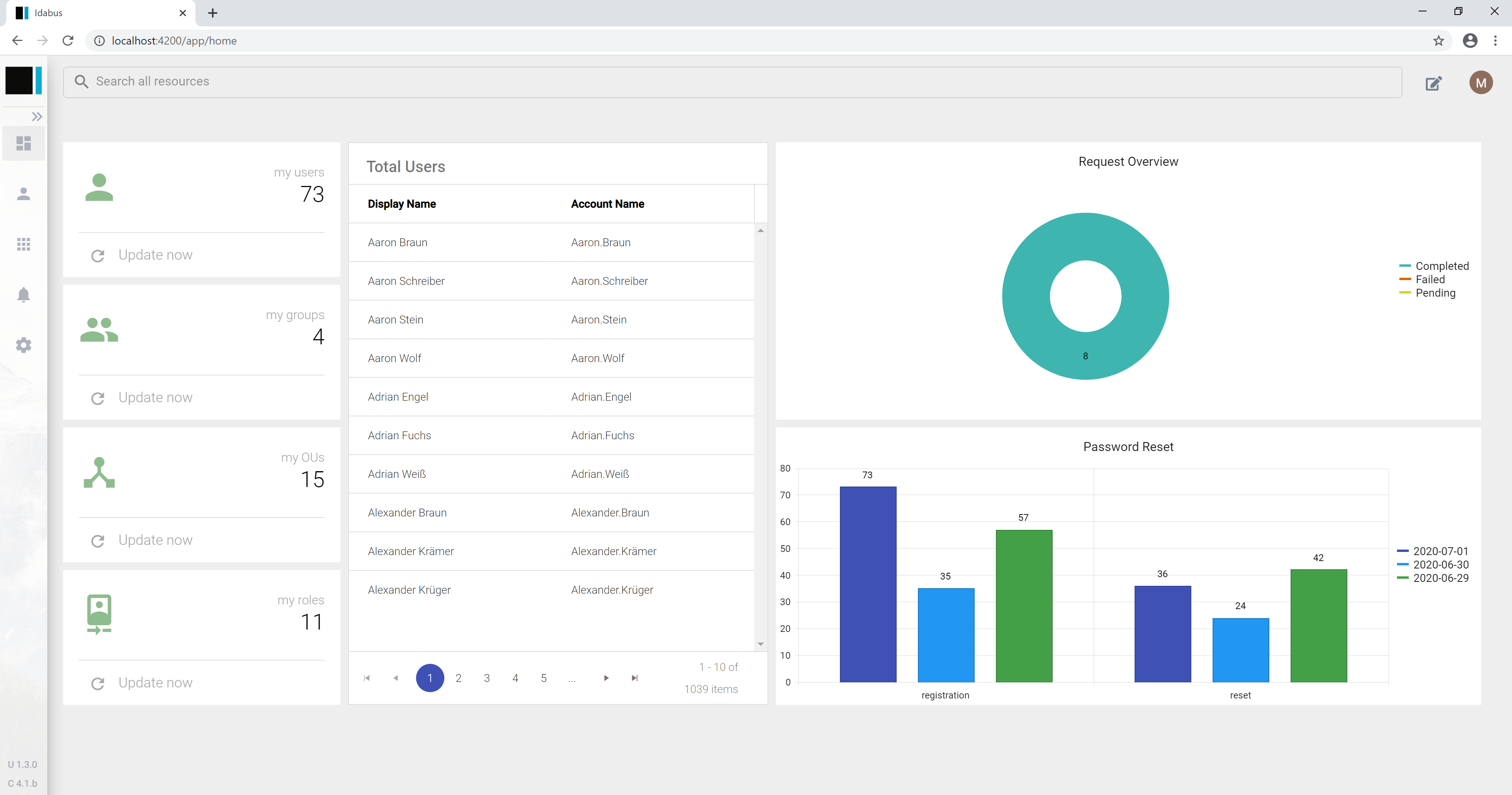 |