System Choice
Table of contents
Scenario
When launching the IDABUS® UI web page, the first dialog appearing is the connection choice, in the following referred to as System-Choice. Here you decide which instance you want to connect to. The System-Choice can also be deactivated and the dialog will be skipped.
On a newly installed system it will offer the following three options by default:
- Contoso Dev (meant to be an on-Premise system)
- Contoso VM (meant to be an on-Premise system)
- OCG DE Demo (meant to be a Cloud system)
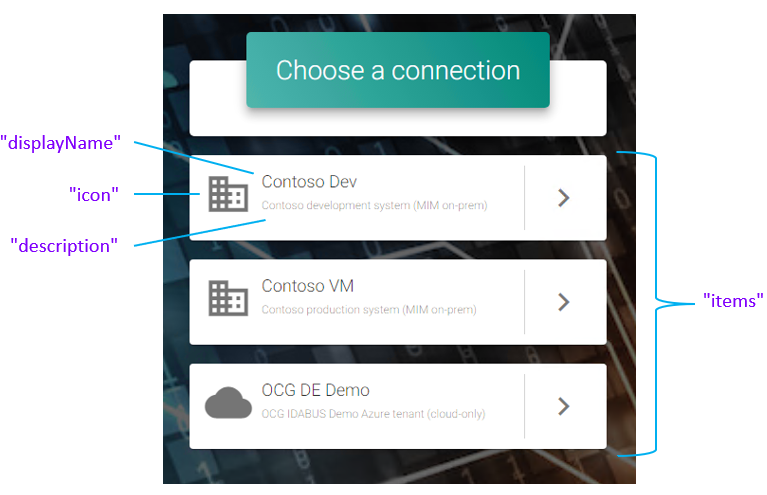 To select a system click on the right-arrow next to it.
To select a system click on the right-arrow next to it.
Configuration
The System-Choice can be configured in the “systems” key within the following JSON file: C:\inetpub\Oxford Computer Group\IDABUS UI\portal\app\customisation\assets\config\customConfig.dev.json
In older Versions the “Idabus UI” folder might be called “OCG UI”
If “systems” does not yet exist in this file best practice is to copy it from the following file: C:\inetpub\Oxford Computer Group\IDABUS UI\portal\assets\config\config.dev.json
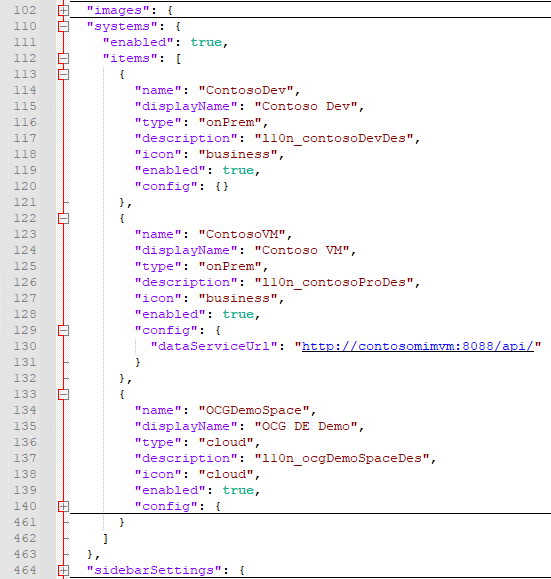
Parameters
Systems
| Key | Description | Values |
|---|---|---|
| enabled | If enabled the following array of items will be presented in the System-Choice dialog. If disabled no System-Choice is presented at all and the dialog is skipped. This is the recommended setting, should you only have one system to connect to. | true/false |
| items | Collection of System-Objects to choose from in the connection selection. | […] |
System/Item
| Key | Description | Values |
|---|---|---|
| name | An unique identifier for this System-Object. REQUIRED | string |
| displayName | Specifies the system title that will be shown in the selection. | (localizable) string |
| type | cloud = The “msalSettings”from the configuration file are taken to authenticate users and access data. onPrem = The “dataServiceUrl” from the configuration file is taken to authenticate users and access data. REQUIRED | cloud/onPrem |
| description | Specifies a description that will be shown below the title. | (localizable) string |
| icon | Any Google Material Icon | string |
| enabled | A way to enable/disable this system connection. Only enabled connections can be seen by the users. | true/false |
| config | Can contain any configuration from the config itself in order to overwrite system-specific values. Only exceptions are “systems” and the “msalSettings” | {} |
Additional Recommendations
- If you want the UI to connect to one system only, set systems.enabled to false. Then the whole systems block will be disregarded.
- If you want to add a second system after setting up only one connection, you can just: 2.1 Set systems.enabled to true 2.2 Create an item for the already existing system with config: {} 2.3 Create an item for the new connection and add anything you wish to change in its config, for example the dataServiceUrl